USB-CAN Adapter V2.2 (high speed)
The USB-CAN adapter is a device for an easy dynamic debugging of CAN applications and for the transparent diagnostic of a CAN bus. The adapter is controlled by USB bus from USB-CAN application or your own application created by modification of CAN-Start application in Delphi development environment.
Technical Specification
The hardware construction of the USB-CAN adapter is established at the FTDI FT245BM chip, Atmel T89C51CC01 microprocessor and Philips PCA82C251 (High - ISO11898).
Integrated microprocessor with cache memory reduce of the operating system load when receiving messages from CAN bus and at the same time providing precision transmitting eight parallel messages.
Main Features
- Fully compliant with CAN 2.0A and CAN 2.0B
- 15 Independent Message Centres
- 10kbps to 1Mbps Transfer Rate
- Dynamic data receiving and showing of CAN messages (using processor cache memory 256B)
- Real and average time of receiving messages displayed in resolution 1ms
- The immediate, delayed or periodical transmission of eight messages at the same time (1ms to 65,5s)
- Display of received messages - Number, Period, Load and Errors of CAN bus
- Messages conversion to real value with posibilities showing in chart
- Long time message or value recording to file
- Receiving messages without ACK bit (Listening Mode)
- The extended searching in a received message list
- Messages transmission and reception from REMOTE FRAME
- The automatic insert of received messages description
- User setting saving
- Multiple adapters connection to single PC
- Power supply and initialization LED signalization (Red / Green)
- Standard layout CANNON connector
- Power supply from USB bus
- Over voltage protection
Setup of USB bus driver for Windows
The application of USB-CAN adapter works under the Windows 95 and higher. It requires 4MB of empty space in hard disc. The minimum PC configuration is influenced by demand for quantity of massages displayed in application in real time. Pentium 233MHz, 32MB RAM is accurate. The installation of the application USB-CAN adapter is done from installation CD and running file Setup.exe. Then click Next.
Installation of the application
The application of USB-CAN adapter works under the Windows 95 and higher. It requires 4MB of empty space in hard disc. The minimum PC configuration is influenced by demand for quantity of massages displayed in application in real time. Pentium 233MHz, 32MB RAM is accurate. The installation of the application USB-CAN adapter is done from installation CD and running file Setup.exe. Then click Next.
CANNON connector bus up
The CAN bus busage for CANNON connector is standard. The connector is of male plug type. Only outlets 2, 5 a 7 are connected. The USB-CAN adapter circuits include CAN bus protection, Transil 6V8 but they don’t contain any load impedance 120R. This load impedance needs to be already included in CAN bus. For very short conducting there is no necessity for load impedance. For using OneWire driver it is need connection extern supply voltage VBat in range form 6 to 15V.
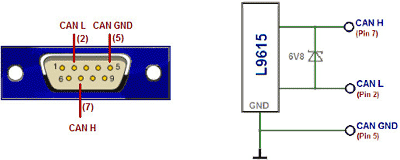
Application servicing
The USB-CAN adapter application was projected to be served easily and offers wide range of possibilities in displaying, conversion and data saving as well.
The main application Windows contains a number of items for setting required CAN bus parameters in the right part. This part is called CAN bus control board. The main Windows contains bookmarks Messages, Signals, Trends a Records, where each of them offers a different form of processing data from CAN bus. Except Messages bookmark every bookmarks requires setting of value database through Signals database configuration windows.
Messages bookmark
Message bookmark enables immediate CAN message display with a possibility to insert a message description about importance of the message. The immediate and diagnostic message list serves to display received messages. The immediate display prints data in lines with a print out of receiving message time, the identification, data and description of the message.
The diagnostic display represents the messages with a different Identification ID, the immediate display of number of messages and an average time or receiving.
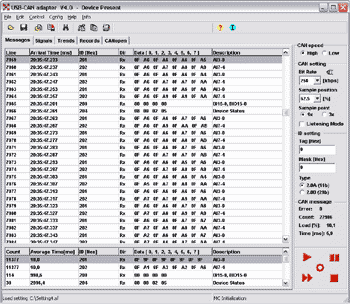
Signals bookmark
This bookmark enables the conversion and CAN data display in format of real values transferred on CAN line. The configuration is needed to be done before through the window Signals database configuration or straight when choosing values to display. It is possible to display 144 discrete values, 64 numeric or text values and 9 numeric values in a form of the analog meter.
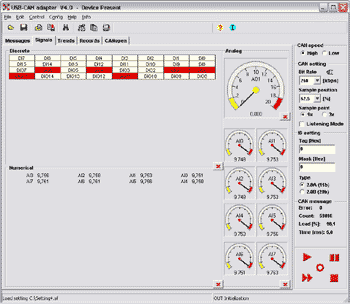
Trends bookmark
This bookmark provides an objective display up to 15 values in the real trend. The configuration is needed to be done before through the window Signals database configuration or straight when choosing values to display. The real trend rises till the chosen time (e.g. 20s) and then rotates 1s till the time of overflow (60 - 120s), when running are set to zero and their rising again. Whenever during displaying depicture might be interrupted. The function Zoom can also be used when interrupting. The print, the saving trend (in format *.bmp) or a background change can be realized on the desktop of trend by right button of mouse as well.
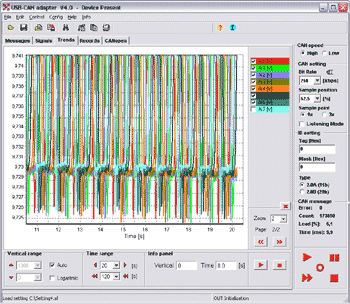
Records bookmark
This bookmark enables parallel saving of the received messages or values into a text file. The configuration is needed to be done before through the window Signals database configuration or straight when choosing parameters to display. It is possible to save up to 160 values in the same time. The number of so written data is limited only by the size of the used hard disc of the computer. The saved file with messages or values can be processed through MS Excel application.
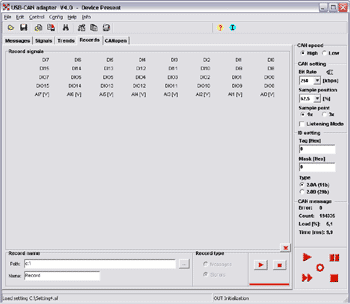
CANopen bookmark
This bookmark provides the tool for one device controlling via communication standard CANopen CiA DS-301. It permit a few operation with object NMT, Node Guarding, Sync, Time Stamp, Emergency, PDO a SDO. The object range of periodic message timing it may be choosen from 10ms to 10s. The PDO object configuration is needed to be done before through the window Signals database configuration or straight when choosing parameters to display. More information in apendix.
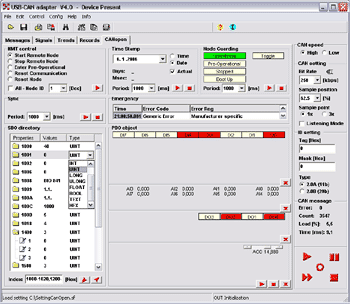
Value database configuration
First the displayed values must be set in the window Signals database configuration, and then they can be displayed in the real form. It is possible to set Name, Unit, Description, Identification CAN ID, Data type, beginning position of saving data Position, Length of the saved data, Storage data format, parameters for conversion Multiplier and Offset and format of displaying the defined number of Decimal Places, Maximum and Minimum.
Data types which user might chose from: BYTE (8b), UBYTE (8b), INTEGER (16b), UINTEGER (16b), LONG (32b), ULONG (32b), BOOL (1b), TEXT (8-64b). Those with Uxx characterize no marked type.
Storage data format enable choice of two main formats:
0 >> 63 (Intel) – chooses data from received message from the lowest bit up to the highest bit.63 >> 0 (Motorola) – chooses data from received message from the highest bit up to the lowest bit.Lo-Hi – this format exchanges the order of individual Byte data Lo-Hi-Lo-Hi instead of Hi-Lo-Hi-Lo.
The input value database might be saved to the user’s file with the *.sf
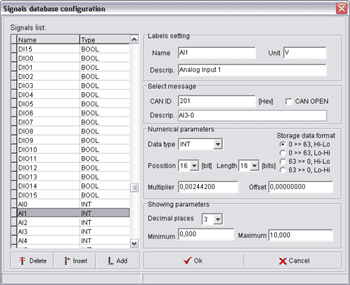
CAN message transmitting
The window Transmit Frames serves transmitting the messages. It enables easy transmitting of own messages on CAN line. Messages bookmark provides possible to transmit up to 8 messages at the same time. The message is completely defined by the transmitting regime (once, periodic in data or enquiry combination), by the time (delayed or period), by the identification and by data for transmitting. To gain sequence information there is Show transmitting Frame function that enables the reception and display of transmitted messages in the list of immediate and diagnostic message display. The set messages can be saved in user’s file with an extension *.sf.
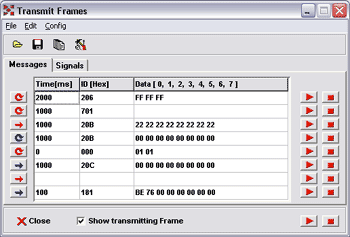
Signals bookmark provides transmitting the own signals. The configuration is needed to be done before through the window Signals database configuration or straight when choosing values to transmitting. Simple or Periodic data transmitting are getting from actual signals value with identical ID. The data transmitting are showing in Messages bookmark. For change signals state you must on mouse click (Discrete) or change position on the scroll bar (Numerical). The periode you can change through the window Transmitting setting (double click on signals + key CTRL).
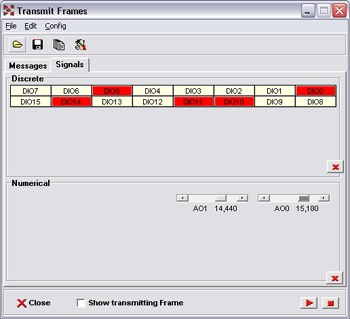
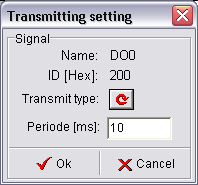
The extended search in the received CAN message list
The extended search in the received CAN message list shortens searching time represented by Find Data. It enables to combine several parameters for rising up the search effect.
- Line – search according to list lines
- Time – search according to time. The time doesn’t have to be complete
- D – search according to CAN ID identification
The parameter line, type and ID enables search in intervals from, to or from – to. They can be used individually or in combination with searched data, or only data can be searched data. The data set is made in Hex format. When setting it is possible to insert XX symbol between searched data which will cause that a searched byte won’t be important during the search.
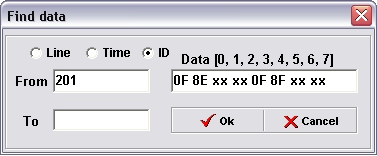
The automatic message description insert
The CAN bus enables transmitting of messages with various identifications. The high number of sent identifications might cause a difficult orientation. The identification message description enables easier work with the high number of identifications.
The Define ID Description window serves to create the identification description. The identification description is realized in single lines of the table. The confirmation of description setting is realized by pressing Next ID. The order of setting identification can be random. When pressing OK button they will be sorted ascending.
Such a set description will be automatically displayed in immediate and diagnostic message list in Description column with appropriate identification value displayed in ID[Hex] column.
The identification set can be also saved in user’s file with an extension *.sf.
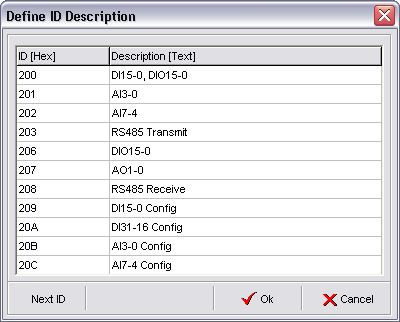
Why you must use CAN bus
Advantages
- High speed data transfer 1Mbit/s with bus up to 40m
- Fully compliant with CAN 2.0A and CAN 2.0B
- Automatic selection of receive mesages
- Priority access for fast message deliver
- Bus diagnostics: Deliver error, Fault of CRC, Buffer overflow
- High level safety delivering
- Dependability
- Spreading component base
- Giveaway
Disadvantageous
- Data count limit in one message (0 to 8 Byte)
- Primary difficult to configuration of CAN bus registers
References
Domestic customer
AMiT s.r.o.
Beta Control s.r.o.
DI-ELCOM s.r.o.
ELKO EP, s.r.o.
ELLAN Hranice s.r.o.
ELZACO spol. s r.o.
HW server s.r.o
I.E.S., s.r.o.
Medicom a.s.
POLL, s.r.o.
První brněnská strojírna Velká Bíteš, a.s.
Saurer Czech Republic s.r.o.
Schneider Electric CZ, s.r.o.
SPELTEC s.r.o. Technické služby Bahoza s.r.o.
Tomáš Roubíček – RobSys
Trakce a.s.
UniControls-Tramex s.r.o.
UNREAL S s.r.o.
Vít Novotný – VNT
Vonsch spol s.r.o.
Výzkumný ústav textilních strojů Liberec, a.s.
Educational facilities
Česká zemědělská univerzita v Praze - Fakulta Technická - katedra elektrotechniky
ČVUT V PRAZE – Fakulta STROJNÍ
Univerzita Pardubice, ÚEI
VŠB-TUO, FEI, Katedra měřicí a řídicí techniky
Vysoké učení technické v Brně – Fakulta strojního inženýrství
ŽILINSKÁ UNIVERZITA v ŽILINĚ
Foreign customers
Automile SVC, Montreal QUE (Kanada)
EVPÚ a.s. (Slovensko)
Obu Rudolf (Německo)
Sirit Inc. – US (USA)
Tobias Zobel (Německo)
Vivatec GmbH (Švýcarsko)
Z.U.H. "Merc" Jaworowscy Sp.j. (Polsko)
Application Software
| Name | Date | File |
|---|---|---|
| USB-CAN_V4-15.zip [zip, 1.446kB] | 06.12.2016 | Download |
| CAN-Start-CPP_V1-0.zip [zip, 123kB] | — | Download |
| CAN_Start_Dll_V1-1.zip [zip, 709kB] | — | Download |
| CAN_Start_Dll_V1-0.zip [zip, 679kB] | — | Download |
| CAN_Start_V1-2.zip [zip, 571kB] | — | Download |
| CAN_Start_V1-1.zip [zip, 556kB] | — | Download |
| USBdriver_Win8.zip [zip, 1.356kB] | — | Download |
 CZ
CZ


